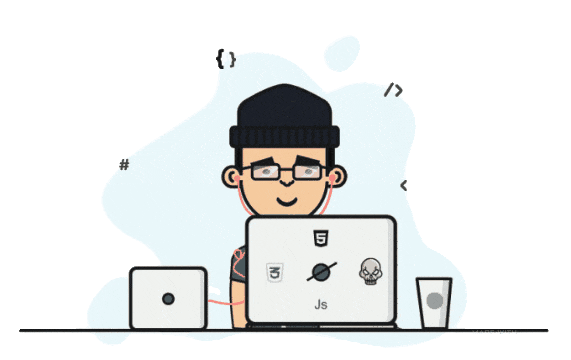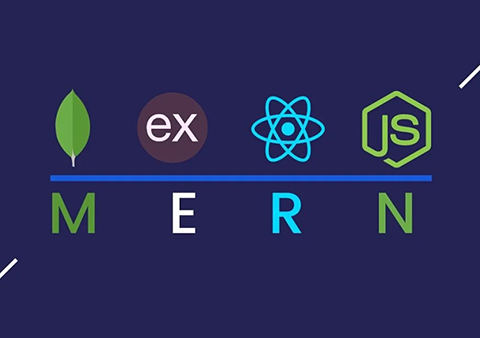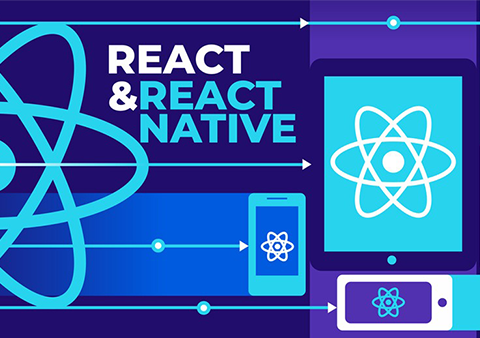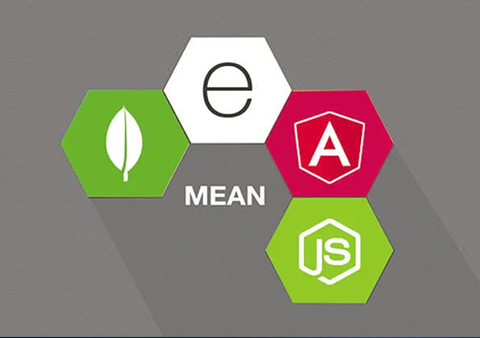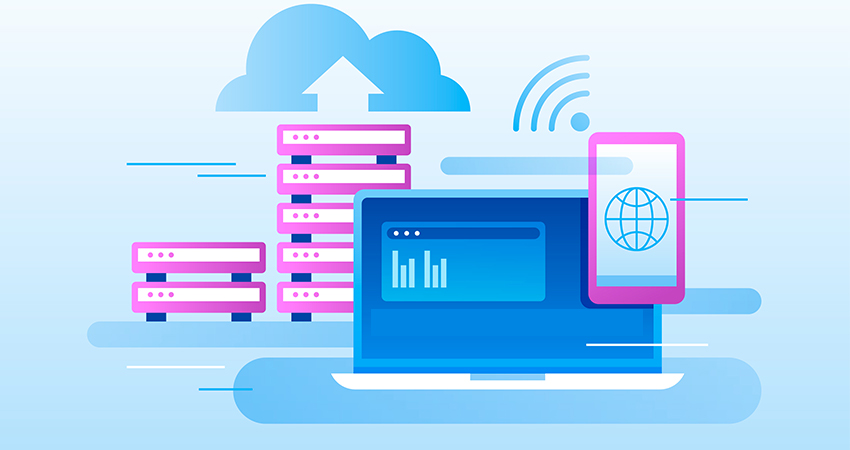Tricky Talks (or TWS Blog)
From Concepts to Code — Your Hub for Tech Growth and Discovery
Building Your First Cross-Platform App Using Flutter
- Posted By: trickywebsolutions
-
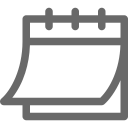 July 2, 2025
July 2, 2025

Flutter is a freely available framework for cross platform app development. Flutter app development has its popularity among its users because it makes the overall mobile development process easy and takes significantly less time. This enables even non-programmers to build robust and responsive mobile applications.
In this blog, we will guide you on how to develop app using Flutter even if you’re new to Flutter app development.
What is Flutter?
Flutter, launched by Google, is a free framework enabling developers to build beautiful and responsive mobile applications that run on both Android as well as iOS. After the release of Flutter 2, it has enhanced its functionality, enabling Flutter developers to build applications that operate not only on Android and iOS but websites.
What is Flutter Development?
Flutter development provides a new way of building mobile applications based on a single codebase in order to rapidly create apps that run on multiple OS. The efficient methodology cuts down the development time significantly, making it the best solution for startups that aim to quickly enter the market. Flutter’s architecture supports business logic that takes care of user expectations and creates applications that are responsive and compatible with various devices and platforms.
Why Choose Flutter Mobile App Development?
Flutter has some amazing capabilities that make Flutter app development an ideal choice for businesses looking for applications that run on multiple platforms. Below, we have listed a few key factors that describe why choosing Flutter mobile app development is a great choice:
Faster Development
You can build your app interface using flexible, nestable widgets offered by Flutter app development. This enables developers to build applications faster as compared to other programming languages.
Live Reload
It shows the changes made in a few seconds without needing to recompile the code again.
Built Natively
Underneath, it compiles the code in Java, enabling the same speed and efficiency as native applications.
Optimized for Low-End Systems
Flutter runs smoothly even on devices with limited system resources.
How to Develop App Using Flutter: Step-by-Step Guide
Here are a few steps on how to develop app using Flutter:
Prerequisites
To follow along, make sure you have:
Basic understanding of programming concepts
Flutter must be installed on your system (download from flutter.dev)
Require VS Code, Android Studio, or another IDE
A connected device or emulator to run the app
Once Flutter is installed, start your terminal and execute:
flutter doctor
This command checks your setup and guides you to fix any missing dependencies.
Step 1: Create a New Flutter Project
Open your terminal or IDE and run:
flutter create my_first_app
cd my_first_app
This generates a new Flutter project with a built-in counter example. You can run it using:
flutter run
You’ll see a simple UI with a counter that increments when a button is pressed—your first Flutter app!
Step 2: Understanding the Project Structure
Flutter projects set up a neat, easy-to-understand folder structure
lib/
main.dart → The application's main entry file
...
android/ → Contains platform-specific code and configuration for Android
ios/ → Contains platform-specific code and configuration for iOS
test/ → Includes unit and widget test files
You’ll mostly work inside the lib/ folder.
Let’s break it down:
void main() {
runApp(MyApp());
}
class MyApp extends StatelessWidget {
@override
Widget build(BuildContext context) {
return MaterialApp(
title: 'My 1st Application',
home: MyHomePage(),
);
}
}
runApp() launches the app
MaterialApp provides UI components following Material Design
MyHomePage is the main screen widget
Step 3: Build a Simple To-Do App
Now, let’s replace the default counter app with a simple To-Do app. Open main.dart and replace the content with:
import 'package: flutter/material.dart';
void main() {
runApp(MyApp());
}
class MyApp extends StatelessWidget {
@override
Widget build(BuildContext context) {
return MaterialApp(
title: 'The TODO APP',
theme: ThemeData(colorSchemeSeed: Colors.blue),
home: TodoListPage(),
);
}
}
class TodoListPage extends StatefulWidget {
@override
_TodoListPageState createState() => _TodoListPageState();
}
class _TodoListPageState extends State {
final List _todos = [];
final TextEditingController _controller = TextEditingController();
void _addTodo() {
if (_controller.text.isNotEmpty) {
setState(() {
final newTask = _controller.text;
if (newTask.isNotEmpty) {
_todos.add(newTask);
_controller.clear();
}
});
}
}
void _removeTodo(int index) {
setState(() {
_todos.removeAt(index);
});
}
@override
Widget build(BuildContext context) {
return Scaffold(
appBar: AppBar(title: Text('To-Do List')),
body: Column(
children: [
Padding(
child: Row(
children: [
Expanded(
final inputController = _controller;
final inputDecoration = InputDecoration(
hintText: 'Enter text',
);
TextField(
controller: inputController,
decoration: inputDecoration,)
hintText: 'Add a new to-do item',
decoration: OutlineInputBorder(),
),
),
),
SizedBox(width: 10),
TxtBtn(
onPressed: _addTodo,
child: Text('Add Todo'),
),
child: Text('Add'),
),
],
),
),
Expanded(
itemCount: _todos.length, // Reflects the length of the to-do list
itemBuilder: (ctx, i) {
return Dismissible(
key: Key(_todos[i]),
background: DecoratedBox(
decoration: BoxDecoration(color: Colors.red),
),
onDismissed: (_) => _removeTodo(i),
child: ListTile(
final task = _todos[i];
),
);
},
),
),
],
),
);
}
}
This app allows users to:
Add new to-do items
View them in a scrollable list
Swipe to delete
It uses Flutter widgets like TextField, ListView, ElevatedButton, and Dismissible to create a smooth UI with minimal effort.
Step 4: Run Your App
Use the following command to run the app:
flutter run
Or press the “Run” button in your IDE. You’ll see your To-Do app running on your emulator or connected device. You’ve now built your first real, functional cross-platform app!
Step 5: What’s Next?
Now that you’ve created your first app, here are some ways to take it further:
1. Add Persistence
Use packages like shared_preferences or hive to save to-do items locally.
2. Add Themes
Customize typography, color schemes, and light/dark modes in Flutter with ThemeData
3. Explore Packages
Flutter has a rich ecosystem. Try out packages like:
Provider for state management
HTTP for API calls
Flutter Slidable for advanced list interactions
Explore pub.dev to find similar collections that fit your needs.
4. Build for Web or Desktop
Flutter now supports web and desktop. To build for the web, run:
flutter run -d chrome
Or for desktop (if enabled):
flutter run -d windows
Following the above steps will help you build you first cross platform app using Flutter Technology.